How To Turn Off Vanish Mode On Instagram

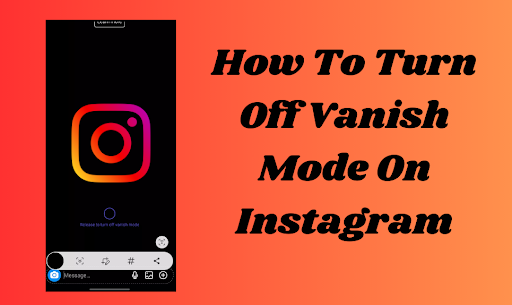
In today's social media world, Instagram has introduced a feature known as Vanish Mode. This mode is becoming popular among Instagram users. What is Vanish Mode on Instagram? Simply put, it's a feature that lets you have a special kind of chat. When you use Vanish Mode, the messages you send disappear after they are seen.
Many people like using Vanish Mode on Instagram for private conversations. They know their messages won't stay around. This can make chatting feel safer and more fun. But sometimes, you might not want your messages to disappear. Maybe you want to remember what was said, or you just like regular chats better. That's when knowing how to turn off Vanish Mode on Instagram becomes important.
Turning off Vanish Mode on Instagram is easy once you know how. We'll talk about how to remove Vanish Mode on Instagram so you can go back to normal chatting. Whether you're new to Instagram or you've been using it for a while, understanding how to control Vanish Mode is useful. Let's learn together how to manage this interesting feature!
Understanding Vanish Mode: The Basics
Vanish Mode on Instagram is a special feature for chatting. When you use Vanish Mode, your messages disappear after the other person sees them. Imagine writing a note, and then it vanishes into thin air - that's how Vanish Mode works.
Why do people use Vanish Mode on Instagram? It's for those times when you want to keep your chat private. After your friend reads your message, it goes away. This means no one else can see it later. It's a way to make sure your chats stay between you and your friend.
But what if you don't want your messages to disappear? Sometimes, you might want to keep them to read later. Or maybe you just like normal chatting better. That's when you might want to turn off Vanish Mode on Instagram. Knowing how to turn off Vanish Mode is important. It lets you choose how you want to chat.
Vanish Mode on Instagram is a neat feature for private, disappearing messages. But remember, you have the power to turn off Vanish Mode whenever you want. This way, you can chat in the way that works best for you!
Step-by-Step Guide to Turn Off Vanish Mode on Instagram
Turning off Vanish Mode on Instagram is easy. Here's a straightforward guide to assist you:
Open Instagram: First, pick up your phone and open the Instagram app. This is where your adventure starts.
Go to Chats: On Instagram, look for the chat icon. It's typically located in the upper right corner of your screen. Tap on it to see your messages.
Choose a Chat: Now, find the chat that is in Vanish Mode. It's the one where your messages disappear after they are seen.
Turn Off Vanish Mode: Ready to turn off Vanish Mode? Swipe upwards from the bottom of your chat screen. Another way is to look for a button that says 'Turn Off Vanish Mode' at the top of your chat. Tap on it, and you're done!
That's it! You've just learned how to turn off Vanish Mode on Instagram. Now your messages in that chat won't disappear anymore. You can go back to chatting the regular way, where your messages stay put. Remember, you can always turn Vanish Mode back on if you want to later.
Troubleshooting Common Issues When Turning Off Vanish Mode
Sometimes, when you try to turn off Vanish Mode on Instagram, you might run into some problems. Don't worry! Here are some easy steps to fix these issues:
Update Your Instagram App: First, make sure your Instagram app is the latest version. An old version might not work right. Go to your app store, find Instagram, and see if there's an update button. If available, tap it to perform an app update.
Check Your Internet Connection: Vanish Mode needs a good internet connection to turn off. If your internet is slow or not working, Vanish Mode might not turn off. Check if your Wi-Fi is on or if your phone's data connection is good. Sometimes turning your Wi-Fi off and on again can help.
Restart the Instagram App: If updating and checking the internet don't work, try closing your Instagram app and opening it again. To do this, swipe the app away from your recent apps list and then open Instagram again.
Restart Your Phone: If nothing else works, sometimes turning your phone off and on again can fix the problem. This gives your phone a clean slate.
These steps can help you solve most problems with turning off Vanish Mode on Instagram. If you still have trouble, you might need to ask for help from Instagram's support team. But usually, these steps will get you back to normal chatting.
Conclusion
Learning how to use features like Vanish Mode on Instagram is important. It helps you enjoy the app more and chat the way you like. Now that you know how to turn off Vanish Mode, you have more control over your messages. You can choose to have them disappear or stay.
Remember, Instagram always adds new things and changes old ones. So, keep learning and trying new features. This way, you can have the best time on Instagram.
To wrap up, knowing how to turn off Vanish Mode on Instagram is a useful skill. It lets you decide how you want to chat with your friends. Whether you like your messages to vanish or stay, the choice is yours. Keep exploring Instagram and have fun with all its cool features!